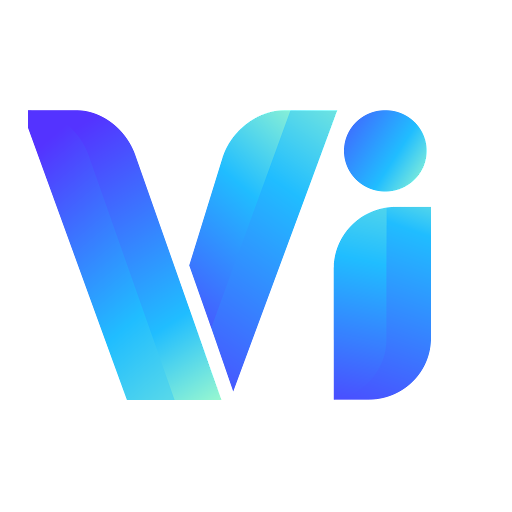APIs for creating and managing media (animated videos) with comprehensive control over generation parameters.
- Create videos from images or text prompts
- Support for multiple motion types and styles
- Automatic sound effects and audio options
- Webhook-based completion notifications
- Real-time processing status tracking
- Flexible output customization
- Product Videos: Animate product images for marketing
- Social Media Content: Create engaging short videos
- Animation: Bring static images to life
- Creative Expression: Generate unique video content from imagination
1. Single Image
Upload one image to generate an animated video with AI-generated motion.
2. Two Images
Upload two images (start and end frames) to create a transition video.
3. Text Prompt
Provide a text description to generate a video from scratch.
Create Media
Creates a new media object and initiates video generation from images or text prompts.
How It Works
Input Types
- Two Images: Creates a transition video between start and end frames
- Single Image: Generates animated video from the image
- No Image: Creates video from a text prompt alone
Parameters
Basic Information
title: Media title (optional)description: Media description (optional)visibility_status: Access control- "0": Private
- "1": Unlisted
- "2": Public
Input Files
image_files: Upload image files (array)image_urls: Provide image URLs (array)
Video Generation Settings
prompt: Text description for video generation (optional if images provided)motion_type: AI model for motion generation (optional)- Available: Auto, LumaAI, KlingAI, RunwayML, etc.
quantity: Number of videos to generate (1-4)duration: Video length in seconds (1-10)loop: Number of times to repeat motion (1-6)
Audio Settings
native_audio: Enable native sound effects and lip sync (True or False)narration: Narration text (optional)narrator: Voice for narration (optional)bg_music_prompt: Description for background music (optional)
Advanced Settings
aspect_ratio: Video dimensions (e.g., "16:9", "9:16", "1:1")webhook_url: URL for completion notifications (optional)
Example: Two Image Files (Transition Video)
import requests
url = "https://api.vimmerse.net/media"
payload = {
'title': 'Morph Animation',
'description': 'Transition between two scenes'
}
files=[
('image_files', ('start_frame.png', open('path/to/start_frame.png', 'rb'), 'image/png')),
('image_files', ('end_frame.png', open('path/to/end_frame.png', 'rb'), 'image/png'))
]
headers = {
'X-Api-Key': 'YOUR_API_KEY'
}
response = requests.request("POST", url, headers=headers, data=payload, files=files)
print(response.text)
Example: Image URLs with Custom Motion
import requests
url = "https://api.vimmerse.net/media"
payload = {
'title': 'Character Animation',
'image_urls': [
'https://example.com/character1.png',
'https://example.com/character2.png'
],
'motion_type': 'KlingAI',
'quantity': 2, # Generate 2 variations
'duration': 8, # 8 seconds long
'native_audio': True
}
headers = {
'X-Api-Key': 'YOUR_API_KEY'
}
response = requests.request("POST", url, headers=headers, data=payload)
print(response.text)
Example: Text Prompt Only
import requests
url = "https://api.vimmerse.net/media"
payload = {
'title': 'AI Generated Video',
'prompt': 'A cute bunny jumping through a magical forest with sparkling fairy dust',
'native_audio': True,
'bg_music_prompt': 'Gentle, magical background music with chimes',
'duration': 5,
'webhook_url': 'https://your-domain.com/webhook'
}
headers = {
'X-Api-Key': 'YOUR_API_KEY'
}
response = requests.request("POST", url, headers=headers, data=payload)
print(response.text)
Request Body schema: multipart/form-data
| title | string (Title) Default: "" | ||||||||||||||||||||||||
| description | string (Description) Default: "" | ||||||||||||||||||||||||
| visibility_status | string (Visibility Status) Default: "1" Visibility Status:
| ||||||||||||||||||||||||
| image_files | Array of strings <binary> (Image Files) Default: [] Images to upload. If you upload a single image, an auto motion video will be created from that image. If you upload two images, the second image will be treated as the final frame of the video, resulting in motion transitions between the two images. The most recently uploaded image will be considered the last frame. | ||||||||||||||||||||||||
| image_urls | Array of strings (Image URLs) Default: [] If you upload image files, this field will be ignored. | ||||||||||||||||||||||||
| media_items | string (Media Items) You can add start and/or end input. Here is an example.
[{"type":"image","url": "https://media.vimmerse.net/your/image/file.png", "position": "First"},{"type":"video","url": "https://media.vimmerse.net/your/video/file.mp4", "position": "Last"}]. Values from | ||||||||||||||||||||||||
| prompt | string (Text prompt) Default: "" Description to generate video. | ||||||||||||||||||||||||
| motion_type | string (Motion Type) Default: "Auto" Defines the motion style used for video animation. | ||||||||||||||||||||||||
| camera_control | string (Camera Path) Default: "" Defines the camera path of the bullet video. | ||||||||||||||||||||||||
| quantity | integer (Quantity) [ 1 .. 4 ] Default: 1 | ||||||||||||||||||||||||
| duration | integer (Duration of video) [ 1 .. 10 ] Default: 5 | ||||||||||||||||||||||||
| loop | integer (Number of times the same motion is repeated. This setting is ignored if a narrator is used.) [ 1 .. 6 ] Default: 1 | ||||||||||||||||||||||||
| motion_range | integer (The amount of motion, ranging from 1 to 10. Default value is 5.) [ 1 .. 10 ] Default: 5 | ||||||||||||||||||||||||
| audio_option | string (Audio Option) Audio configuration options for media generation. ⚠️ Note: These options are ignored if Audio Parameters
Usage ExamplesText-to-Speech NarrationPre-recorded AudioAI-Generated Background MusicExternal Music FileBest Practices
| ||||||||||||||||||||||||
| character_animate | boolean (Character Animate) Default: false Defines if the uploaded video will be animated as character animate. | ||||||||||||||||||||||||
| model | string (Model) Defines how a video will be animated. Available values are: 'SeedreamTryOn', 'NanoBananaProTryOn', 'FashnTryOn', 'ViduTryOn', or 'KlingTryOn' for TryOnVideo | ||||||||||||||||||||||||
| aspect_ratio | string (Aspect ratio) Available values are '16:9', '4:3', '1:1', '3:4' and '9:16' | ||||||||||||||||||||||||
| webhook_url | string (Webhook URL) a 'POST' request will be made to your webhook URL after media is fully generated. |
New Media
Insufficient Credit
Not Found
Validation Error
- curl
- JavaScript
- Python
- Go
- Node.js
- 200
- 402
- 404
- 422
{- "data": {
- "id": "media_id",
- "title": "Example Media",
- "description": "Media description",
- "rating": "",
- "customer_id": "customer_id",
- "batch_id": "",
- "is_transition": "No",
- "duration_time": "0",
- "progress_percentage": 20,
- "processing_status": "queue_bullet",
- "visibility_status": "1",
- "file_map": [
- {
- "FileType": "Texture",
- "FileName": "filename.jpg"
}
], - "intermediate_results": [ ],
- "submit_params": {
- "native_audio": true,
- "pipeline_preset": "Fast",
- "file_size": "",
- "scale_factor": "1"
}, - "pose_preset": {
- "MotionType": "Auto",
- "Params": "Prompt=|CameraPath=|Quantity=1|MotionAmount=5|MotionLength=5|Loop=1"
}, - "bullet_version": "0",
- "video_history": [ ],
- "result": [ ],
- "webhook_url": "",
- "nsfw": "0",
- "created_at": "2025-04-01 18:57:37.355064+00:00",
- "updated_at": "2025-04-01 18:57:55.502020+00:00",
- "version": "2"
}
}Get Media Processing Status
Retrieves the current processing status and progress percentage of a media object.
Response Fields
progress_percentage: Processing progress (0-100)processing_status: Current state- "queue_bullet": Queued for processing
- "processing": Currently generating
- "success": Completed
- "fail": Failed
Example
import requests
import time
def check_media_status(media_id):
url = f"https://api.vimmerse.net/media/{media_id}/processing-status"
headers = {'X-Api-Key': 'YOUR_API_KEY'}
while True:
response = requests.request("GET", url, headers=headers)
status = response.json()['data']
print(f"Progress: {status['progress_percentage']}%")
print(f"Status: {status['processing_status']}")
if status['processing_status'] in ['success', 'fail']:
break
time.sleep(10) # Check every 10 seconds
check_media_status('MEDIA_ID')
Status Codes
| Status | Meaning | Action |
|---|---|---|
| queue_bullet | Waiting in queue | Keep polling |
| processing | Video generation in progress | Keep polling |
| success | Video ready | Download or retrieve results |
| fail | Processing failed | Check error logs or retry |
Media progress percentage
Not Found
Validation Error
- curl
- JavaScript
- Python
- Go
- Node.js
- 200
- 404
- 422
{- "data": {
- "progress_percentage": "100",
- "processing_status": "success"
}
}Get Media
Retrieves detailed information about a specific media object.
Response Fields
id: Unique media identifiertitle: Media titleprocessing_status: Current processing state- "queue_bullet": Waiting in queue
- "processing": Currently being processed
- "success": Completed successfully
- "fail": Failed to process
progress_percentage: Processing progress (0-100)result: Array of generated video URLsvideo_history: Processing history and details
Example
import requests
url = "https://api.vimmerse.net/media/{MEDIA_ID}"
headers = {
'X-Api-Key': 'YOUR_API_KEY'
}
response = requests.request("GET", url, headers=headers)
media_data = response.json()
# Access the result videos
if media_data['data']['processing_status'] == 'success':
videos = media_data['data']['result']
print(f"Generated {len(videos)} video(s)")
for video in videos:
print(f"Video URL: {video['url']}")
Use Cases
- Check if video generation is complete
- Retrieve download URLs
- Inspect processing history
- Debug generation issues
Media Object
Media Not Found
Validation Error
- curl
- JavaScript
- Python
- Go
- Node.js
- 200
- 404
- 422
{- "data": {
- "data": {
- "id": "media_id",
- "title": "",
- "description": "",
- "rating": "",
- "customer_id": "customer_id",
- "batch_id": "batch_id",
- "is_transition": "No",
- "duration_time": "5.0",
- "progress_percentage": 100,
- "processing_status": "success",
- "visibility_status": "1",
- "file_map": [
- {
- "FileType": "Texture",
- "FileName": "uploaded_file1.png"
}
], - "intermediate_results": [ ],
- "submit_params": {
- "native_audio": true,
- "pipeline_preset": "Fast",
- "file_size": "",
- "scale_factor": "1"
}, - "pose_preset": {
- "MotionType": "Auto",
- "Params": "Prompt=|CameraPath=|Quantity=1|MotionAmount=5|MotionLength=5|Loop=1|AspectRatio=16:9"
}, - "bullet_version": "1",
- "video_history": [
- {
- "generate_type": "GENERATE_VIDEO",
- "pose_preset": {
- "MotionType": "Auto",
- "Params": "Prompt=|CameraPath=|Quantity=1|MotionAmount=5|MotionLength=5|Loop=1|AspectRatio=16:9"
}, - "file_map": [
- {
- "FileType": "Texture",
- "FileName": "uploaded_file1.png"
}
], - "service_name": "RunwayML",
- "service_seeds": [
- 6305
], - "created_at": "2025-04-01 13:20:36.607637+00:00",
- "service_version": "gen3a_turbo:2024-11-06",
- "bullet_version": "1",
- "resolution": [
- 1280,
- 704
], - "submit_params": {
- "native_audio": true,
- "pipeline_preset": "Fast",
- "file_size": "",
- "scale_factor": "1"
}
}
], - "result": [ ],
- "nsfw": "0",
- "service_name": "RunwayML",
- "service_version": "gen3a_turbo:2024-11-06",
- "created_at": "2025-04-01 13:19:10.786297+00:00",
- "updated_at": "2025-04-01 13:20:37.032634+00:00",
- "version": "2"
}
}
}Update Media
Updates media metadata and optionally regenerates the video.
Important Notes
⚠️ Credit Usage: Updating certain fields triggers video regeneration and consumes credits.
- Regeneration triggers:
prompt,motion_type,quantity,duration,loop,aspect_ratio,native_audio - No credit cost: Title, description, rating, visibility_status
Example: Update Metadata (No Regeneration)
import requests
url = "https://api.vimmerse.net/media/{MEDIA_ID}/edit"
headers = {
'X-Api-Key':'YOUR_API_KEY',
}
payload = {
'title': 'Updated Product Video',
'description': 'New description text',
'rating': '5',
'visibility_status': '2' # Make public
}
response = requests.request("PUT", url, headers=headers, data=payload)
print(response.text)
Example: Regenerate Video (Uses Credits)
import requests
url = "https://api.vimmerse.net/media/{MEDIA_ID}/edit"
headers = {
'X-Api-Key': 'YOUR_API_KEY',
}
payload = {
'title': 'Updated Video',
'motion_type': 'RunwayML', # Triggers regeneration
'duration': 9, # Triggers regeneration
'native_audio': True # Triggers regeneration
}
response = requests.request("PUT", url, headers=headers, data=payload)
print(response.text)
Request Body schema: application/x-www-form-urlencoded
| title | string (Title) Default: "" | ||||||||||||||||||||||||
| description | string (Description) Default: "" | ||||||||||||||||||||||||
| visibility_status | string (Visibility Status) Default: "1" Visibility Status:
| ||||||||||||||||||||||||
| rating | string (Rating) | ||||||||||||||||||||||||
| media_items | string (Media Items) You can add start and/or end input. Here is an example.
[{"type":"image","url": "https://media.vimmerse.net/your/image/file.png", "position": "First"},{"type":"video","url": "https://media.vimmerse.net/your/video/file.mp4", "position": "Last"}]. Values from | ||||||||||||||||||||||||
| prompt | string (Text prompt) Default: "" Description to generate video. | ||||||||||||||||||||||||
| motion_type | string (Motion Type) Defines the motion style used for video animation. | ||||||||||||||||||||||||
| camera_control | string (Camera Path) Default: "" Defines the camera path of the bullet video.Available values are [{'label': 'Auto', 'prompt': '', 'value': ''}, {'label': 'Static', 'prompt': 'Camera static and steady', 'value': 'Static'}, {'label': 'Crane up', 'prompt': 'Camera crane up', 'value': 'Crane up'}, {'label': 'Crane down', 'prompt': 'Camera crane down', 'value': 'Crane down'}, {'label': 'Tilt up', 'prompt': 'Camera tilt up', 'value': 'Tilt up'}, {'label': 'Tilt down', 'prompt': 'Camera tilt down', 'value': 'Tilt down'}, {'label': 'Pan right', 'prompt': 'Camera pan right', 'value': 'Pan right'}, {'label': 'Pan left', 'prompt': 'Camera pan left', 'value': 'Pan left'}, {'label': 'Roll right', 'prompt': 'Camera roll right', 'value': 'Roll right'}, {'label': 'Roll left', 'prompt': 'Camera roll left', 'value': 'Roll left'}, {'label': 'Orbit right', 'prompt': 'Camera orbit right', 'value': 'Orbit right'}, {'label': 'Orbit left', 'prompt': 'Camera orbit left', 'value': 'Orbit left'}, {'label': 'Rotate 360', 'prompt': 'Camera move in 360-degree rotation around', 'value': 'Rotate 360'}, {'label': 'Dolly zoom', 'prompt': 'Camera dolly zoom', 'value': 'Dolly zoom'}, {'label': 'Zoom in', 'prompt': 'Camera zoom in', 'value': 'Zoom in'}, {'label': 'Zoom out', 'prompt': 'Camera zoom out', 'value': 'Zoom out'}, {'label': 'Aerial', 'prompt': 'Camera aerial as FPV drone shot', 'value': 'Aerial'}] | ||||||||||||||||||||||||
| quantity | integer (Quantity) [ 1 .. 4 ] | ||||||||||||||||||||||||
| duration | integer (Duration of video) [ 1 .. 10 ] | ||||||||||||||||||||||||
| loop | integer (Number of times the same motion is repeated. This setting is ignored if a narrator is used.) [ 1 .. 6 ] | ||||||||||||||||||||||||
| motion_range | integer (The amount of motion, ranging from 1 to 10. Default value is 5.) [ 1 .. 10 ] | ||||||||||||||||||||||||
| audio_option | string (Audio Option) Audio configuration options for media generation. ⚠️ Note: These options are ignored if Audio Parameters
Usage ExamplesText-to-Speech NarrationPre-recorded AudioAI-Generated Background MusicExternal Music FileBest Practices
| ||||||||||||||||||||||||
| model | string (Model) Defines how a video will be animated. Available values are: 'SeedreamTryOn', 'NanoBananaProTryOn', 'FashnTryOn', 'ViduTryOn', or 'KlingTryOn' for TryOnVideo | ||||||||||||||||||||||||
| aspect_ratio | string (Aspect ratio) Available values are '16:9', '4:3', '1:1', '3:4' and '9:16' | ||||||||||||||||||||||||
| webhook_url | string (Webhook URL) a 'POST' request will be made to your webhook URL after media is fully generated. |
Media Object
Bad Request
Insufficient Credit
Not Found
Validation Error
- curl
- JavaScript
- Python
- Go
- Node.js
- 200
- 400
- 402
- 404
- 422
{- "data": {
- "id": "media_id",
- "title": "",
- "description": "",
- "rating": "",
- "customer_id": "customer_id",
- "batch_id": "batch_id",
- "is_transition": "No",
- "duration_time": "5.0",
- "progress_percentage": 100,
- "processing_status": "success",
- "visibility_status": "1",
- "file_map": [
- {
- "FileType": "Texture",
- "FileName": "uploaded_file1.png"
}
], - "intermediate_results": [ ],
- "submit_params": {
- "native_audio": true,
- "pipeline_preset": "Fast",
- "file_size": "",
- "scale_factor": "1"
}, - "pose_preset": {
- "MotionType": "Auto",
- "Params": "Prompt=|CameraPath=|Quantity=1|MotionAmount=5|MotionLength=5|Loop=1|AspectRatio=16:9"
}, - "bullet_version": "1",
- "video_history": [
- {
- "generate_type": "GENERATE_VIDEO",
- "pose_preset": {
- "MotionType": "Auto",
- "Params": "Prompt=|CameraPath=|Quantity=1|MotionAmount=5|MotionLength=5|Loop=1|AspectRatio=16:9"
}, - "file_map": [
- {
- "FileType": "Texture",
- "FileName": "uploaded_file1.png"
}
], - "service_name": "RunwayML",
- "service_seeds": [
- 6305
], - "created_at": "2025-04-01 13:20:36.607637+00:00",
- "service_version": "gen3a_turbo:2024-11-06",
- "bullet_version": "1",
- "resolution": [
- 1280,
- 704
], - "submit_params": {
- "native_audio": true,
- "pipeline_preset": "Fast",
- "file_size": "",
- "scale_factor": "1"
}
}
], - "result": [ ],
- "nsfw": "0",
- "service_name": "RunwayML",
- "service_version": "gen3a_turbo:2024-11-06",
- "created_at": "2025-04-01 13:19:10.786297+00:00",
- "updated_at": "2025-04-01 13:20:37.032634+00:00",
- "version": "2"
}
}Download File
Downloads file from media.
Example Code
This code shows an example of how to download Bullet Video from Auto motion.
import requests
url = "https://api.vimmerse.net/media/{MEDIA_ID}/download?object_type=bullet_video_mp4&motion_type=Auto"
headers = {
'X-Api-Key': 'YOUR_API_KEY'
}
response = requests.request("GET", url, headers=headers)
print(response.text)
This code shows an example of how to download Bullet Video with custom settings
import requests
url = "https://api.vimmerse.net/media/{MEDIA_ID}/download?object_type=bullet_video_mp4&motion_type=Auto&width=1080&file_size=4"
headers = {
'X-Api-Key': 'YOUR_API_KEY'
}
response = requests.request("GET", url, headers=headers)
print(response.text)
Return bullet video, gif or source files.
Bad Request
Validation Error
- curl
- JavaScript
- Python
- Go
- Node.js
- 200
- 400
- 422
nullProcess Media
Resubmits a media object for video generation.
Use Cases
- Retry failed generation
- Regenerate with updated parameters
- Restart interrupted processing
⚠️ Note: This consumes credits each time it's called.
Example
import requests
url = "https://api.vimmerse.net/media/{MEDIA_ID}/process"
headers = {
'X-Api-Key': 'YOUR_API_KEY'
}
# Send POST request with empty body
response = requests.request("POST", url, headers=headers)
print(response.text)
Media Object
Bad Request
Insufficient Credit
Not Found
Validation Error
- curl
- JavaScript
- Python
- Go
- Node.js
- 200
- 400
- 402
- 404
- 422
{- "data": { }
}