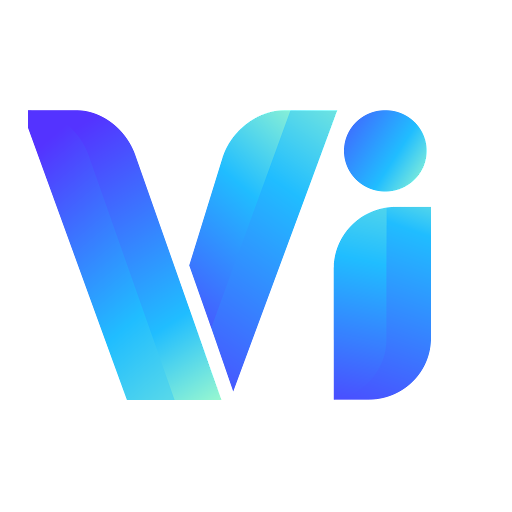Vimmerse Rest API (1.0.0)
Download OpenAPI specification:Download
Welcome to the Vimmerse Platform API. As of June 2024, we are building the REST v2.1.0 API service to be the primary API service for the Vimmerse Platform. All services on the API will continue to be maintained.
You will need your Vimmerse API key to make requests to this API. Make sure you never share your API key with anyone, and never commit it to a public repository. Include this key in the X-Api-Key header of your requests. You don't have to worry about authorization tokens if you have your API key. To experience our platform, you can contact us to get a free API key.